Wednesday, November 26, 2008
One Grave Cemeteries
The Mary Ellis Grave is located in a movie theater parking lot in New Brunswick, NJ! You can be sure that when Mary Ellis came to live in this beautiful setting by the Raritan River that there was no parking lot around! Legend has it that she came in the 1790's to stay with her younger sister Margaret. She fell in love with a sea captain, who promised that when he returned they would be married. She waited, and waited......Read all of her tragic story -- and find out why her grave is located in a parking lot -- at Weird N.J.'s travel guide.
The Lone Grave Cemetery is located in Dewhurst, Wisconsin. This is the burial site of Blanche Grimes, a 16 month old baby. She was the daughter of Frank and Emma Grimes, born April 1, 1894 and died August 5, 1895. In the 1890's, a little town called Columbia sprang up here, with at least twenty stores, a schoolhouse, and a depot. But by 1910, most of the settlers had gone. One of these families was Frank and Emma Grimes, who had to leave behind the grave of their baby daughter. Now all that's left is a log cabin and a grave. It is actually believed that there are 27 graves in this little cemetery, but only one grave marker. Go to the Clark County, Wisconsin Internet Library ALHN & AHGP website to see photos and learn more about the history of Lone Grave Cemetery.
Does anyone know of other cemeteries with only one grave? Contact us at Grave Mappers and we'll share their stories.
Do you live near any of these small cemeteries? We need your help mapping! Let's get these One Grave Cemeteries on Names in Stone so we can preserve their records!
Monday, November 24, 2008
Mapping Hint - Explorer or Firefox?
- I like mapping cemeteries on Firefox much better than Explorer. The graves are uniformly shaped and sized and you can zoom in extremely close up to get a very good placement of the graves. One thing to note however: You need to use the updated version of Firefox - version 3.0.4. Just make sure you get your free Firefox upgrade!
- When you use Explorer the map looks a bit odd. The graves are different sizes and shapes, and you can't zoom in as closely as you would like. (I talked with the website developer and they said it is a browser problem that they are working on.)
Sunday, November 23, 2008
Decorate a Grave

What a wonderful way to honor those who have passed on! You can upload a photo of a headstone and then decorate it with creative flower arrangements, holiday decorations, and other images.
I decorated a family member's grave and it was very enjoyable -- and it looks lovely! You can view your decorations when you select the grave, and the decor stays on the grave for three months.
Here's some hints about decorating a grave:
- If you have a headstone photo, first upload it on the Community Page. Then click on "Decorate." Your headstone photo can be found under Community Images on the right side of your screen. Just drag it across to the left side of your screen on top of the headstone example.
- Don't have a headstone photo? Select one from the headstone section on the right of your screen. Drag it across, then add the name and dates in whatever text and color you like!
- Now drag flowers or other images across to decorate the grave. You can resize these images by clicking on one of the colored squares around the selected image and then dragging it to change the size. You can also change the direction the image is facing by dragging these squares.
Thursday, November 20, 2008
Where is my Unfinished Cemetery?
I wasn't able to finish mapping my cemetery in one sitting. When I went back to Names in Stone, I couldn't figure out how to get back into it to finish mapping. How do I find my cemetery?
Answer: There are two ways to find your cemetery to continue mapping.
- After signing in to Names in Stone, click on the Membership Box and select "My Profile." On your profile page above your personal information are several green tabs. Select "Cemetery Projects." This will give you a list of the cemeteries you are working on. Click "Work on Cemetery" and you'll be ready to begin mapping!
- After signing in to Names in Stone, select "Cemetery List." Select the state where your cemetery resides. Find your cemetery and click "More Details." You will again see the button "Work on Cemetery." Click on it and begin mapping!
Tuesday, November 18, 2008
Adding Photos

Here you can add your own information to a grave record. For instance, if you have additional dates or places that aren't on the cemetery record, you can add them here. You can add photos or other digital images - like headstone photos or family photos.
You can also participate in discussions or ask for research help on the Discussion page. This would be a great place to link up with other people who are researching the same records you are!
This is a great addition - I particularly like adding headstone photos to the graves. I like being able to
 access the headstone when I'm looking at the grave record. What a great research tool!
access the headstone when I'm looking at the grave record. What a great research tool!You can add headstone photos to graves in cemeteries that are already in the database or add them to your own maps. You can also find your relatives in any cemetery and add their family photos to their records.
You reach this page on the website in a couple of different ways:
- Search for a deceased person - Smith, Mary. On the home page enter the name on the right under "Searching Maps." This will take you to the results of your search. Find "Smith, Mary" in your results list. Under her record you will find some options: Map, Community, Add to List, Decorate. Click on "Community." This will show you other information that visitors other than the cemetery itself have contributed to Mary Smith's record.
- Search for a cemetery. On the home pagean the cemetery have contributed about this person., select "Cemetery List." Click on the state where your cemetery resides and then select your cemetery from that list. Now select a grave within the cemetery. On the right you will find three tabs - Source: Cemetery, Source: Community, Discussion. Click on "Source: Community." This will show you other information that visitors other th
Sunday, November 16, 2008
Mapping the Mendenhall Family Cemetery - part 2
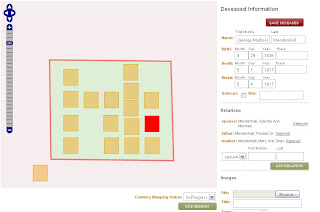
Here's some things I learned that might help you as you map your cemeteries.
- You first draw the outer boundaries for the cemetery. Select "Draw Cemetery Border." Click to place each corner and then double click when the border is complete. I had to try a few times to get it just right (only because I'm very picky!) I just clicked "Draw" again and it erased the old border, so I could start again.
- Use "Place Graves" to add each grave. Just select "Place" and then click on the map where you want to put each grave. A square that represents a 4'x4' grave appears on the map. After you place a grave, enter the grave's record information in the data fields to the right. If you have family information like parents, click on the drop-down menu arrow beside "Spouse". Here you select from spouse, father, mother, and other. Enter the name and then click "Add Relation." You can add as many relations as you want - just click "Add Relation" after each one.
- Make sure you select "Save Deceased" after every grave.
- If you don't like where you placed a grave, click on "Move Graves." Then you can click on the grave and put it anywhere you like.
- If you need to delete a grave, just select "Delete Graves" and click on the grave you want to erase.
- You can still redraw your border even after you place the graves. I found that my border was way too big once my graves were all placed. Just click on "Draw Cemetery Border." It will erase the previous border without erasing your graves and data, and you can draw a new border around your graves.
- Navigating around the cemetery can be a little tricky until you get used to it. Don't use the scroll wheel on your mouse while your cursor is over the map - unless you want to zoom in or out! You can navigate with your mouse or with the map tools in the upper left corner of the map.
Note: Names in Stone mapping screenshot used by permission.
Saturday, November 15, 2008
Mapping the Mendenhall Family Cemetery
I am excited to have the cemetery on this website because I love the whole concept of being able to access the records just by clicking on a grave, and I like the idea of making the records available for others to search as well. I created my map from a drawing my dad made when he visited the cemetery last summer.

First, I registered for a free (free is nice!) membership at Names in Stone. Then I clicked on "Learn More" under "Map a Cemetery." This took me to a description of Class A and Class B Cemeteries. Class A cemeteries are large cemeteries that are usually maintained by a public or private agency. Class B cemeteries are smaller cemeteries that are cared for by families or volunteers. My cemetery only has about 15 graves, so I clicked on Class B - "Add a Cemetery."
The next step is to fill out the "Cemetery Project Application." I didn't have an exact address, so I just gave a good description of the location in the address field. At the bottom of the application is a Google Map. On the map, I found the approximate area in Idaho. I pressed the Shift key and with my mouse drew a square around that area. I was worried about being able to find it on the map, but it zoomed right in to that area and worked really well. I compared my dad's drawing to the Google Map and using roads and a canal, I was able to pinpoint exactly where the cemetery is.
At Names in Stone they say that if your cemetery is in an inhabited area, you'll be able zoom in close enough to see the cemetery and maybe even the headstones. My cemetery is in a rural area and I couldn't zoom in that closely, but they say that the goal is not exact measurements - what's important is showing the graves in relation to each other.
Mapping the Mendenhall Family Cemetery....to be continued tomorrow
Wednesday, November 12, 2008
Welcome to GRAVE MAPPERS!
At Grave Mappers, we are committed to this effort. And we are excited about the launch of a new website called NAMES IN STONE.
NAMES IN STONE is a different kind of online cemetery repository. Not only is it a growing collection of cemetery maps, but it's a place where anyone and everyone can create a cemetery map—a map that has the records of each grave attached right to it! To access grave records on these interactive maps, you just click on the grave and the information pops up on your screen. You can link headstone photos and other digital images to the graves. And on the community forum, you and others can add information about the cemetery and the people who are buried there.
We invite you to join Grave Mappers and help us in this exciting new project: creating online interactive cemetery maps! Together we can document these aging cemeteries and headstones, preserve their records permanently, and share them with the world!
Grave Mappers wants to hear your experiences as you map cemeteries at NAMES IN STONE. Please share your stories and photos with us and we'll include them in our blog so you can inspire others in their mapping quest. Contact us at:
























